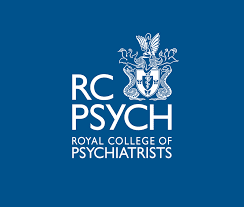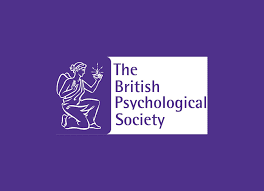Technical FAQs
First go to the patient portal sign in page.
- Reset your password by clicking on “Forgot Password” link on the log in page.
- On the next page Input your email that you registered with us with and submit.
- Our system will then send you a code to the above email. You will be able to reset your password using this code.
To see a video with step-by-step instructions, click on this link.
If that does not help, please write to us at tech@oaktreeconnect.co.uk or call us at this number +44 20 3296 7699 from Monday to Friday between 9am-5pm.
- Please check your internet connection.
- If your internet connection is working, please clear website cookies in the browser and try to login again.
- If that does not help, please write to us at tech@oaktreeconnect.co.uk or call us at this number +44 20 3927 7699 from Monday to Friday between 9am-5pm.
There is a “communications” tab on the patient portal on the left hand side. When you click on it, a drop down appears with an option ‘Messages’. There, you can select Compose Message followed by the option ‘Clinician’ and choose the practitioner you wish to send a message.
Note: You can only send a message to the practitioner whom you have an appointment with.
Although you can message your clinician directly, your query may be solved faster by a member of our admin team. You can contact them through our website or through the patient portal.
It allows you to message and attach and send files, documents, etc. to your practitioner or communicate with a member of our admin team for any queries related to Oaktree Connect or questions about your clinical needs.
- A good internet connection. Please note that if you are using video call software on a 3G/4G connection (e.g. via your mobile phone) this is likely to lead to a less smooth connection, and may use up some of your data allowance and potentially increase your bill. We would advise you to check your allowances and data limits prior to starting video session.
- A device which is able to run the video software (e.g. laptop, phone, tablet)
- A device which has a web-camera, speakers, and microphone (these are usually built into phones and tablets)
- Some video call software that we use needs a specific web browser e.g. Google Chrome or Apple Safari.
- A private, quiet and well-lit area where you will not be disturbed
Oaktree Connect video use a similar amount of data to Skype® or FaceTime®. To improve connectivity, WiFi is recommended where possible.
The common issues during your video consultation and some potential solutions are:
- Unable to hear each other:
- Check your audio equipment is working, and that you are not accidentally on mute.
- Check your device settings to ensure the web browser or video platform has ‘permission’ to access your camera.
- If you notice that there is audio feedback (like an echo), try to use headphones to reduce this.
- Unable to see each other:
- Check your camera is working, and is not accidentally covered up.
- Check your devices settings to ensure the web browser or video platform has ‘permission’ to access your camera.
- Make sure you close any other programmes that might be using your camera at the same time.
- Poor video or audio quality:
- Check that you are connected to the internet.
- Consider running a speed test to see how fast your connection is (e.g. www.speedtest.net).
- Consider if there are others in the household who may be using up bandwidth (e.g. watching Netflix or playing online video games).
- Check your modem/router is working properly by ensuring it is plugged in correctly and signals that it is connected to the internet.
- Connection is lost in the middle of a meeting:
- Try to reconnect to the video platform my restarting your browser or the programme, this can often resolve the issue.
- If this is not successful, your therapist will contact you via telephone to help problem solve.